PC Troubleshooting
You get to your PC in the morning or after work in the evening, press the power button and you are greeted with a wonderful black screen. Yes we all know that feeling when we stare at a black screen with butterflies in our stomach.
Today we will take a deeper dive into possible solutions to common PC issues including a unstable PC that might randomly restart from time to time or not even turn on at all.
We will break this down into two parts. Part 1 will be issues regarding a PC not starting up and only showing a black screen. Part 2 we will look more at issues with an unstable system with random restarts and freezes.
Part 1
Start with the basics:
Sometimes the biggest issues are the easiest to fix, yet the hardest to find due to us not looking at the basic simple things first.
In the case of your PC starting, but have a black screen or not even powering up at all. Check your wiring first. Make sure everything is securely plugged in and in good condition like your display cable or power cable. Also inspect the ports for any visible damage or dirt. You can also try a different port on your graphics card or in some cases even try your onboard GPU if your system has one.
A good rule of thumb is to think about what you did last between the PC working and not working and work your way back from there. If you moved the PC or cleaned it then most likely it’s something that has moved out of position like a cable or a GPU.
Power button issues:
If the PC does nothing when you press the power button, it’s not uncommon for power buttons to fail as they are generally very cheap and mass produced. In this case you can try and use your reset button and plug that into your power plug points on your motherboard. Now you can use your reset button as your power button to test if the issue is with your power button.
Some PC’s are equipped with a little speaker or diagnostics LED’s on the motherboard that will give you an indication of what the reason for a no post is. A quick search on the beeping sound or the LED pattern will lead you in the right direction.
Keep your PC Clean:
PC’s have a lot of small sensitive parts and dust can sometimes cause all kinds of issues. A good thorough cleanup of all your components can be the difference between a working and non working system. While you are busy cleaning your PC, a new fresh application of thermal paste on your CPU can only be a good thing.
Memory issues:
In my personal experience RAM is a big culprit in PC’s not starting. Test your system with only 1 stick of RAM at a time in each slot to see if the issue is RAM related. Most times just a simple re-seat of your RAM sticks will fix a RAM issue.
Reset your BIOS:
Lastly you can try a BIOS reset by unplugging your system from the main power and removing the memory battery on your motherboard. Leave the battery out for a minute or two then put it back in. Now plug your PC back in and power it on.
These are just some of the things you can try to resolve a no post PC.
Part 2
Windows software issues:
So your PC does start, but are very unstable to the point of random restarts and freezes. Once again start with the basics and think back what you did last before the issue started. Maybe you installed some software, driver update or Windows update. In that case try and revert back to your previous state by doing a system restore or installing a different driver as well as uninstalling the last apps you installed before the issue started.
With that said, keeping your operating system and drivers up to date might fix the stability issue and is always recommended.
Monitor your components:
You can use software like PassMark BurnInTest for stability testing of all your components. While that is running you can use software like GPU-Z for GPU temperature monitoring and Core Temp for CPU temperature monitoring. CPU’s are generally safe all the way up to 90C before stability issues will start. If the CPU does go above this then a new application of good quality thermal paste might be all you need, unless your cooler fan or water pump stopped working. In that case a replacement fan or cooler will be needed.
Your GPU can safely operate between 75 – 85C before issues arise. The same things of thermal paste and cleaning apply in this scenario.
Format or Factory Reset Windows:
As we all know, Windows are notorious for breaking after some time has passed. Formatting or Factory Reset should be at the bottom of your list of options as formatting your system and reinstalling all your software, drivers and games can be very time consuming.
Sometimes this makes all the difference in the world.
Updating your motherboard BIOS:
Extreme caution should be used for this and if you have never done this then I would not recommend this. However I have had a lot of success in the past with flashing a new BIOS on a motherboard and that fixed a lot of issues with instability, memory compatibility and IO ports malfunctioning.
These are all just suggestions and hopefully can help you on your quest to fix your PC related issues. If all else fails, you know where to find us. Give us a shout and we will be able to help you get back up and running in no time.




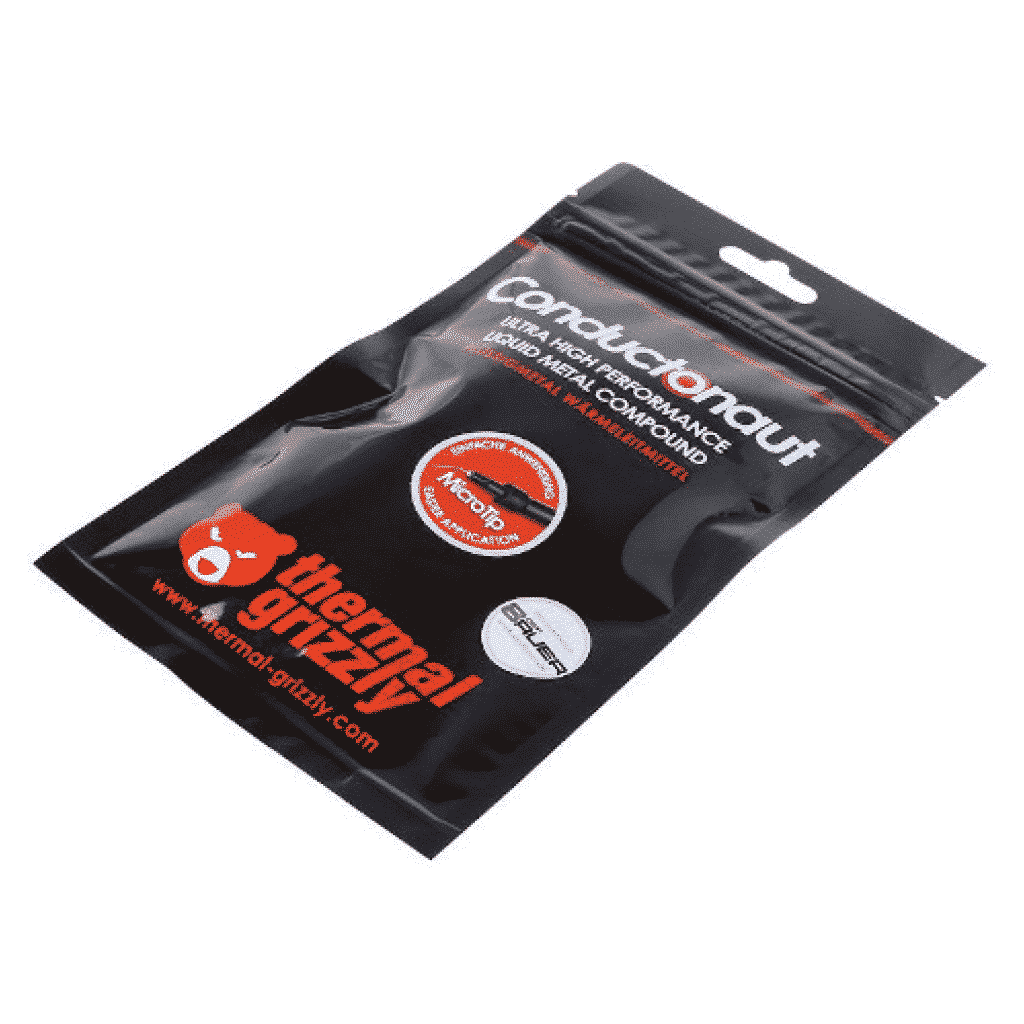








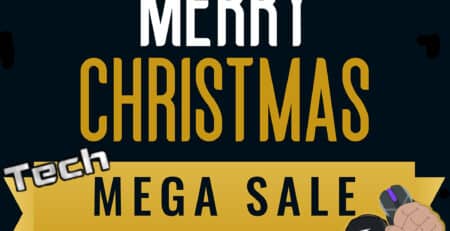


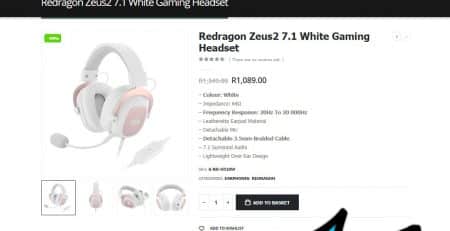
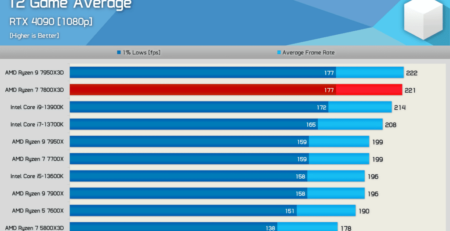
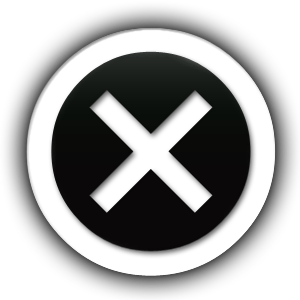
Leave a Reply
You must be logged in to post a comment.